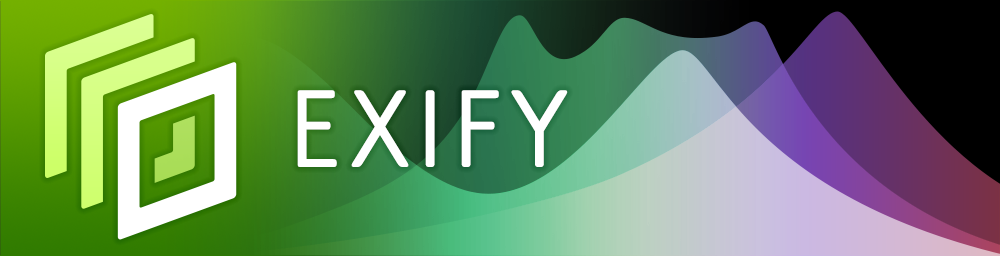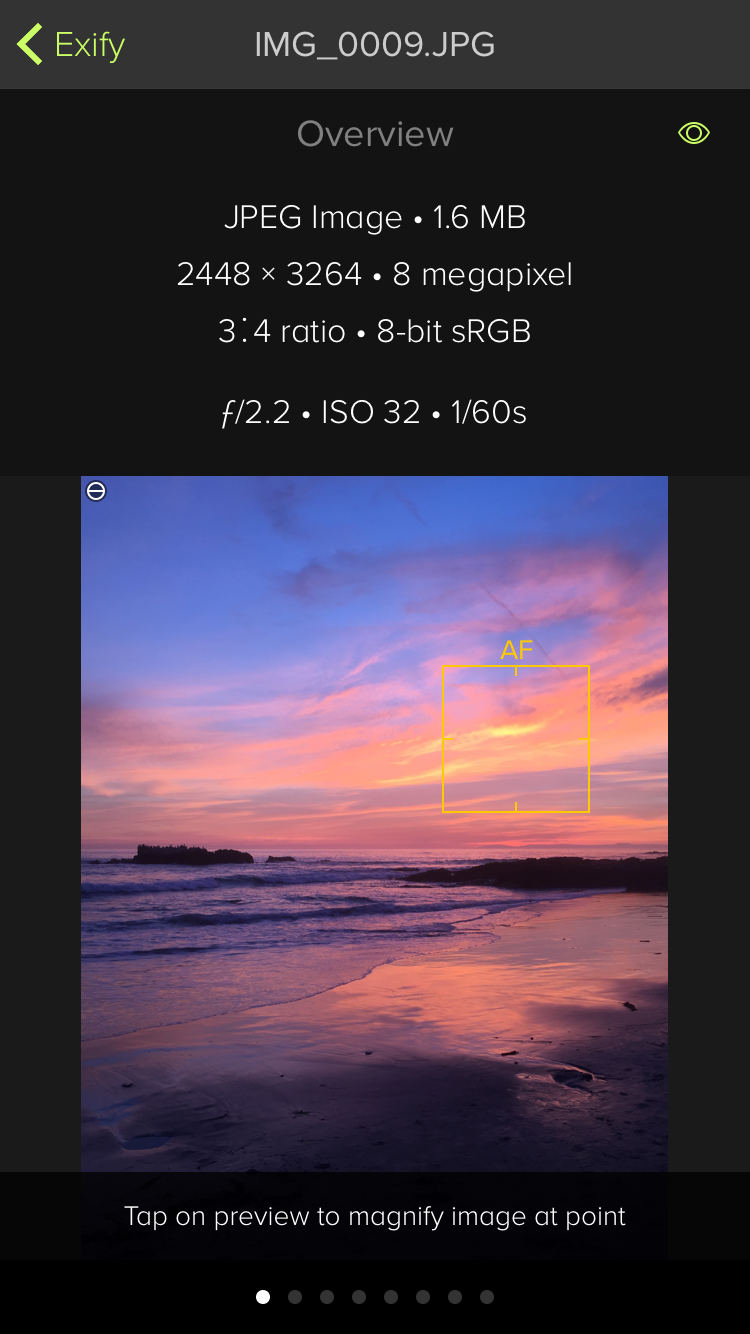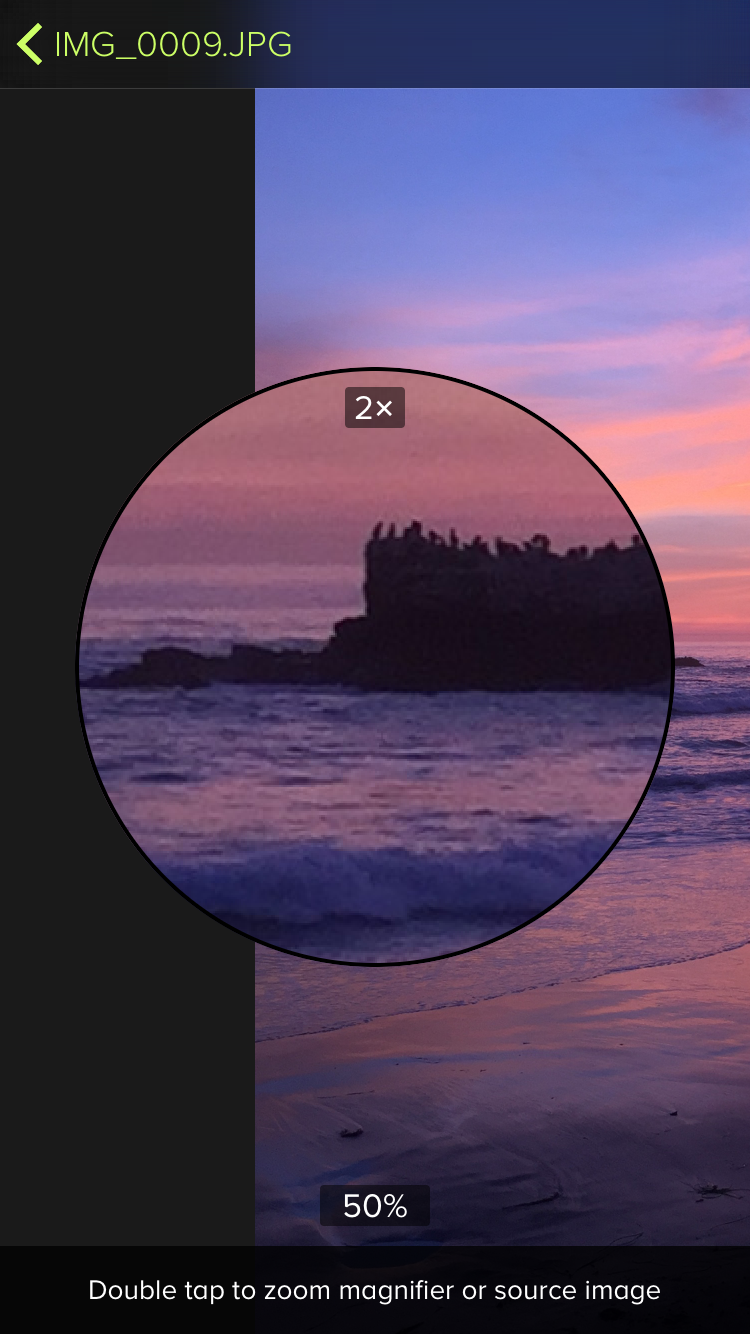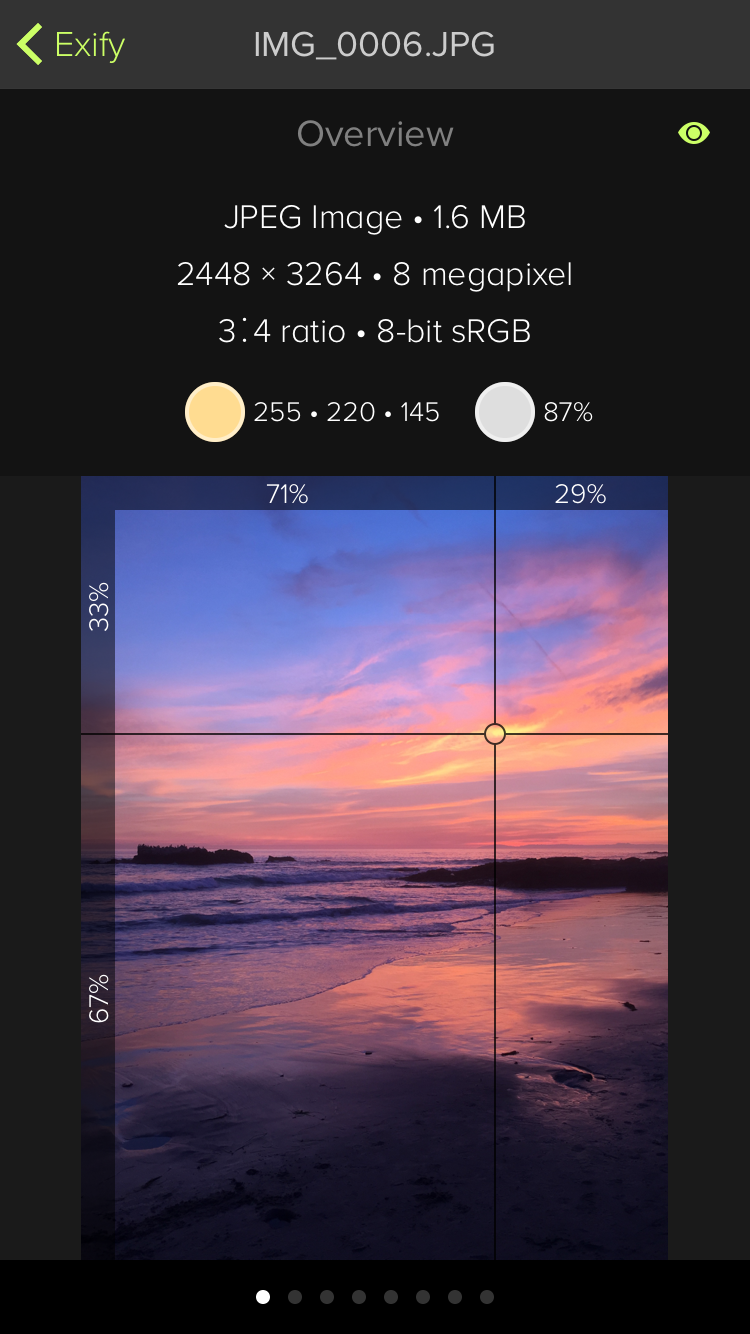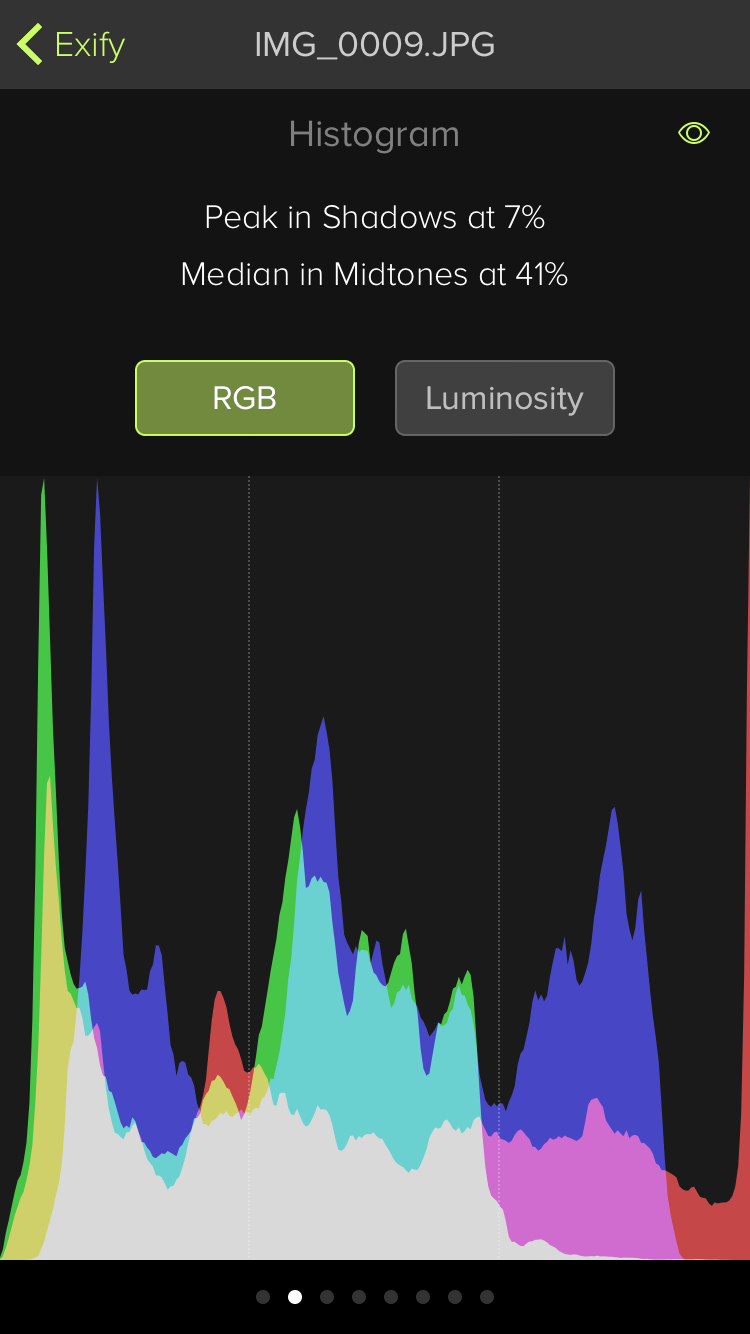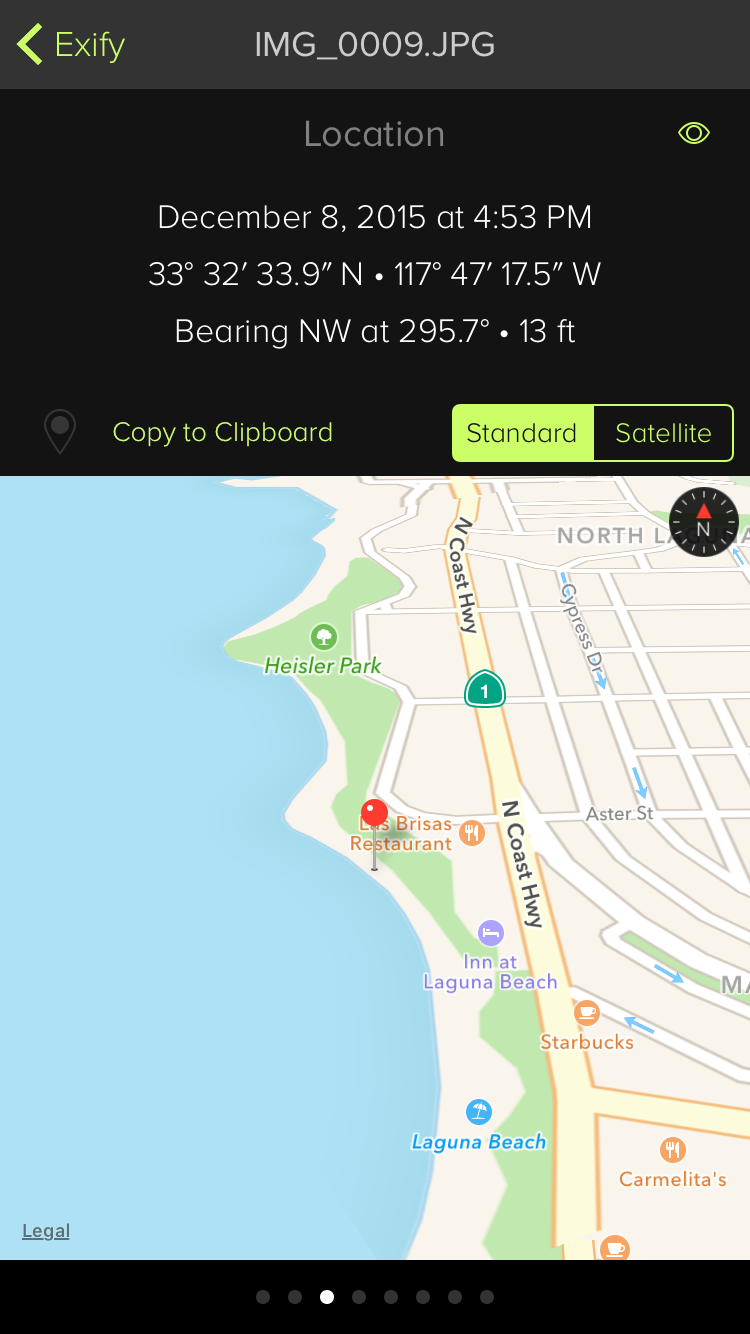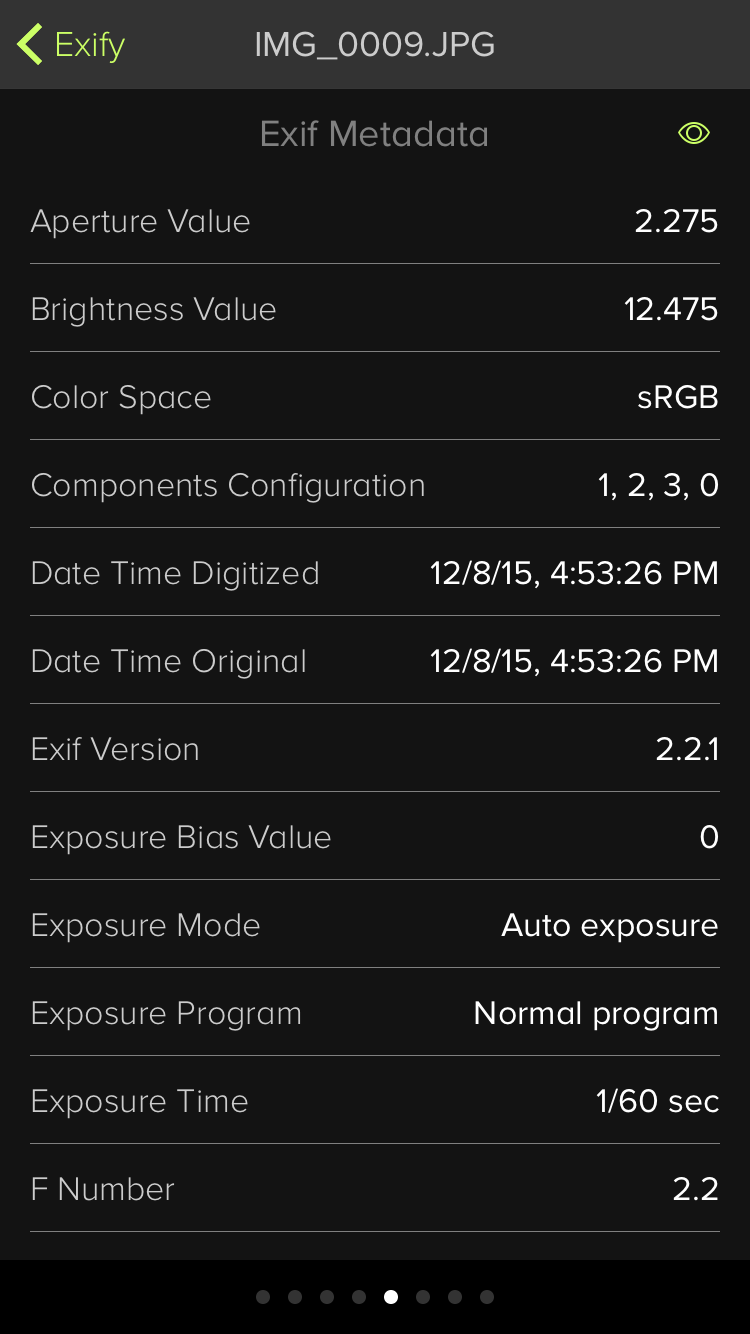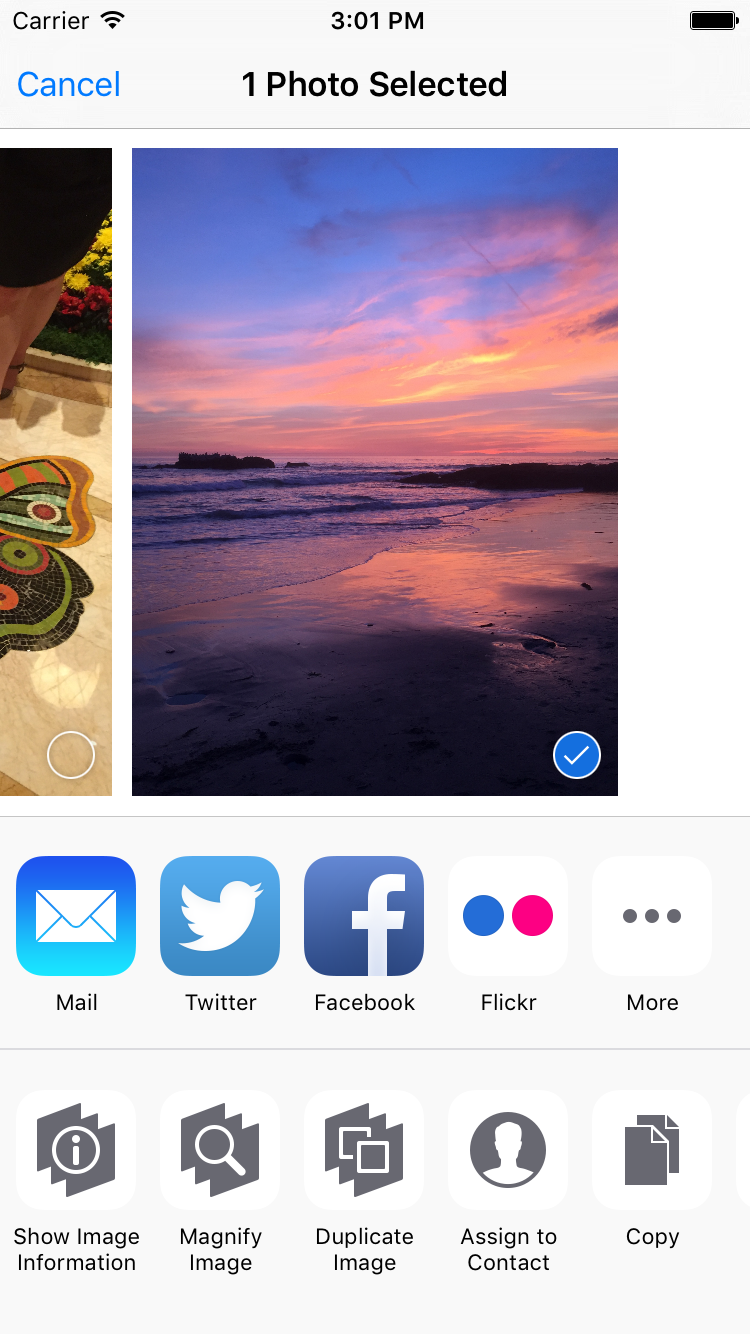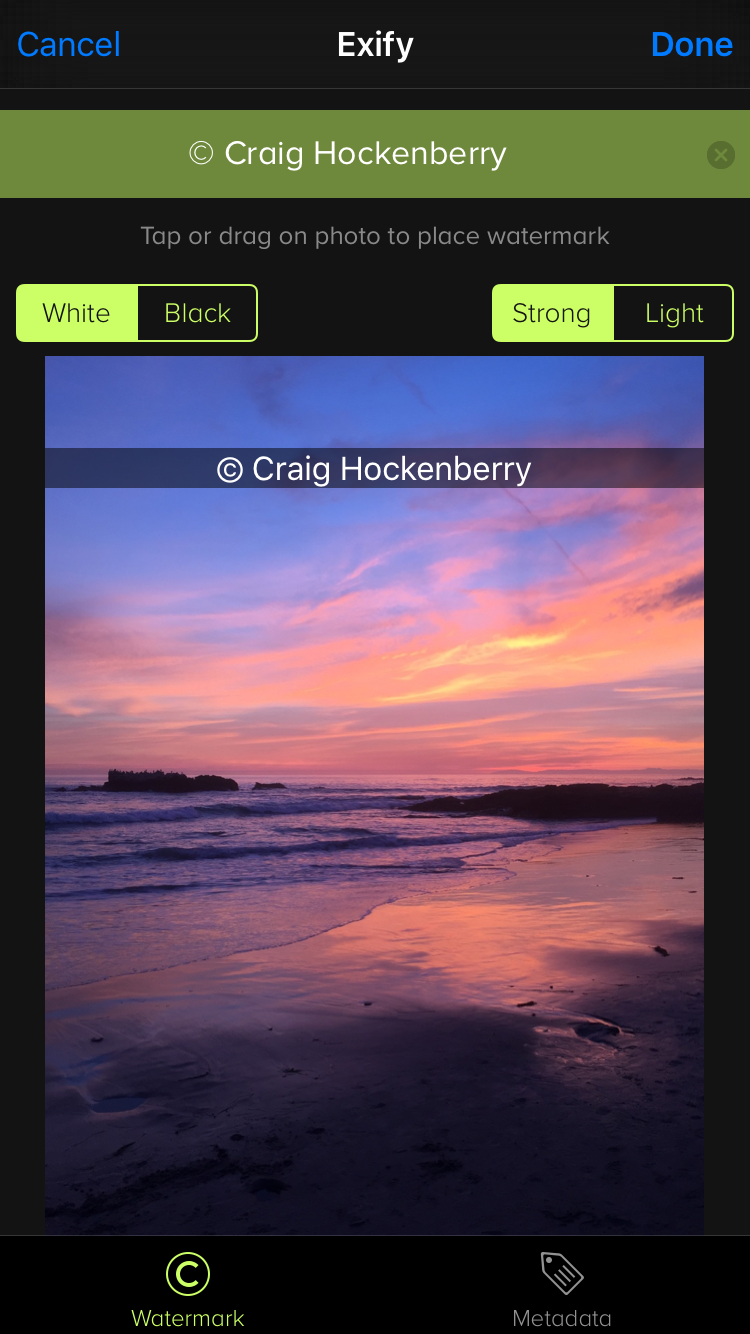Features
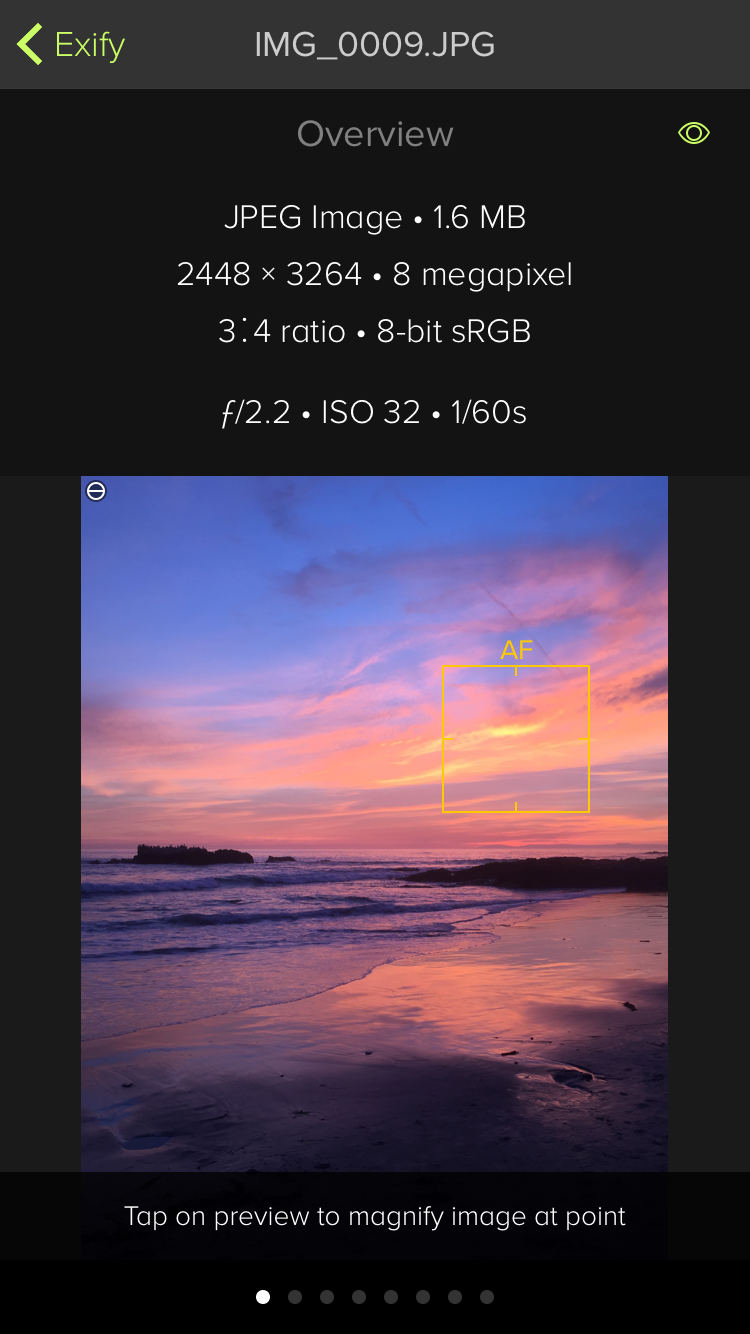
Overview
The overview shows the most important things about your photo. Information about the file is shown first: format, dimensions, aspect ratio and color space. This is followed by the lens, film speed and exposure time for the photo.
The preview includes a circular symbol showing the iPhone's camera position and orientation. The auto-focus area is shown as a yellow box.
Exify shows tips at the bottom of the screen for each view. Let's see what happens when you tap on the preview to magnify a feature…
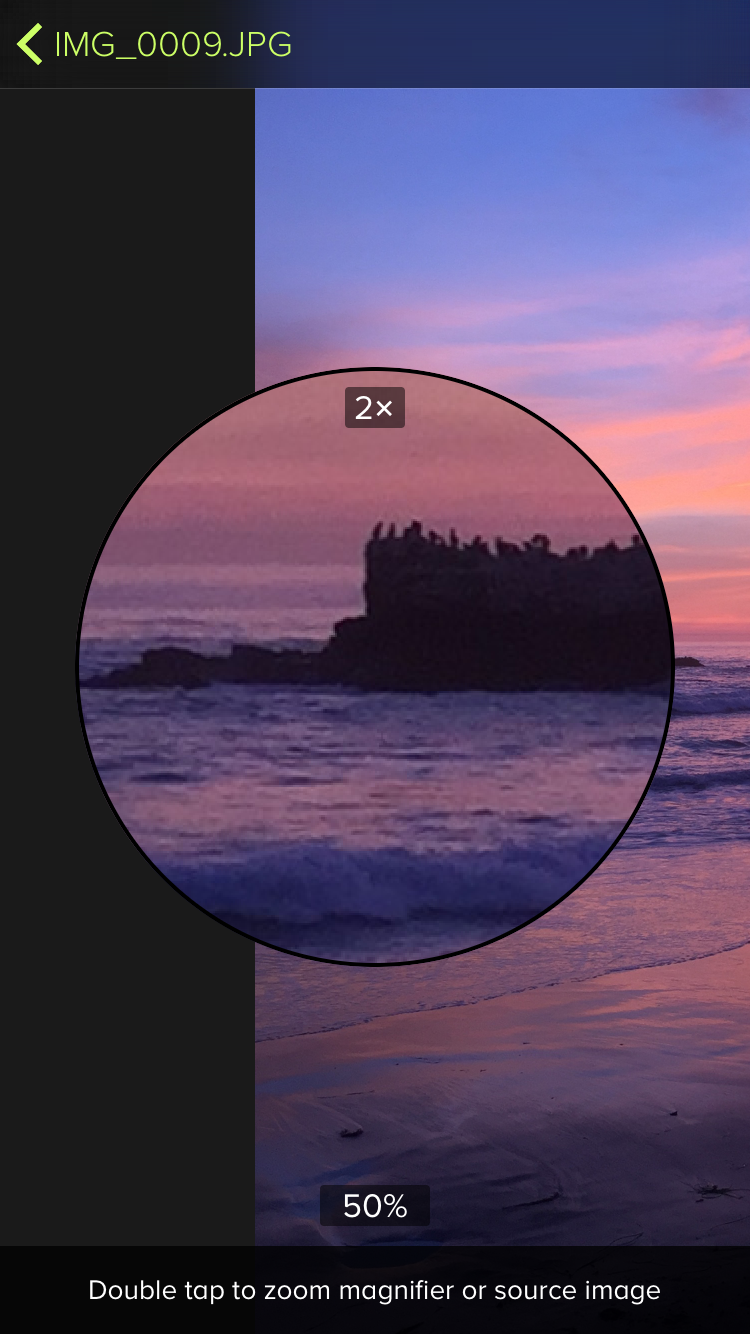
Magnifier
The round magnifier lets you examine details in your image at 1×, 2×, and 4×. There is no smoothing in this view: you're seeing pixel-level detail. Double tap on the magnifier to change the zoom.
The image behind the magnifier can be adjusted by pinching: the scale factor snaps to standard values like 25%, 50%, etc.
You can also hide or show the magnifier using tap and hold.
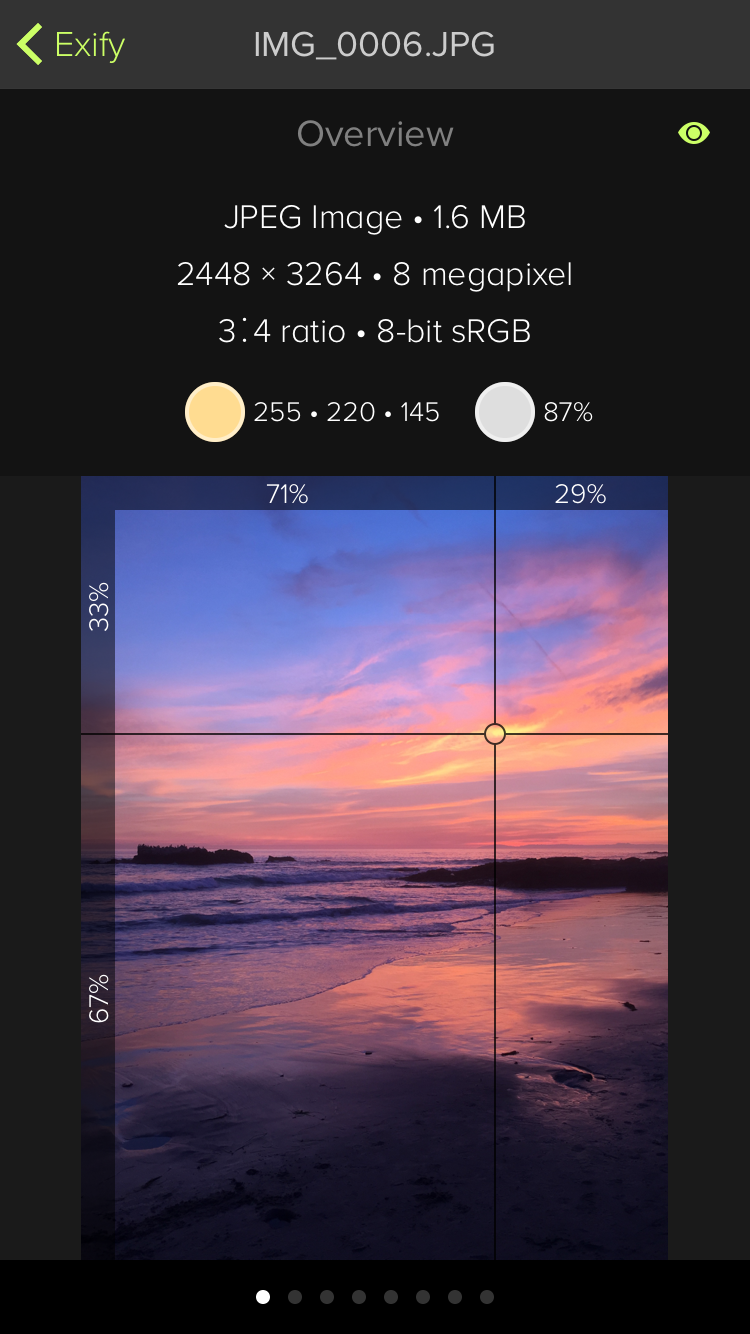
Color and Proportions
Each view in Exify has an inspector (eye) icon in the upper-right corner. Tapping this icon gives you more information and allows interaction. In the overview, the inspector lets you do two things: sample colors and measure proportions.
Tapping anywhere in the image moves the color sampler. You can also fine tune the placement by dragging up and down on the preview. The color values are displayed both in standard RGB format and a grayscale luminosity value.
The proportions are shown while you're dragging on the image.
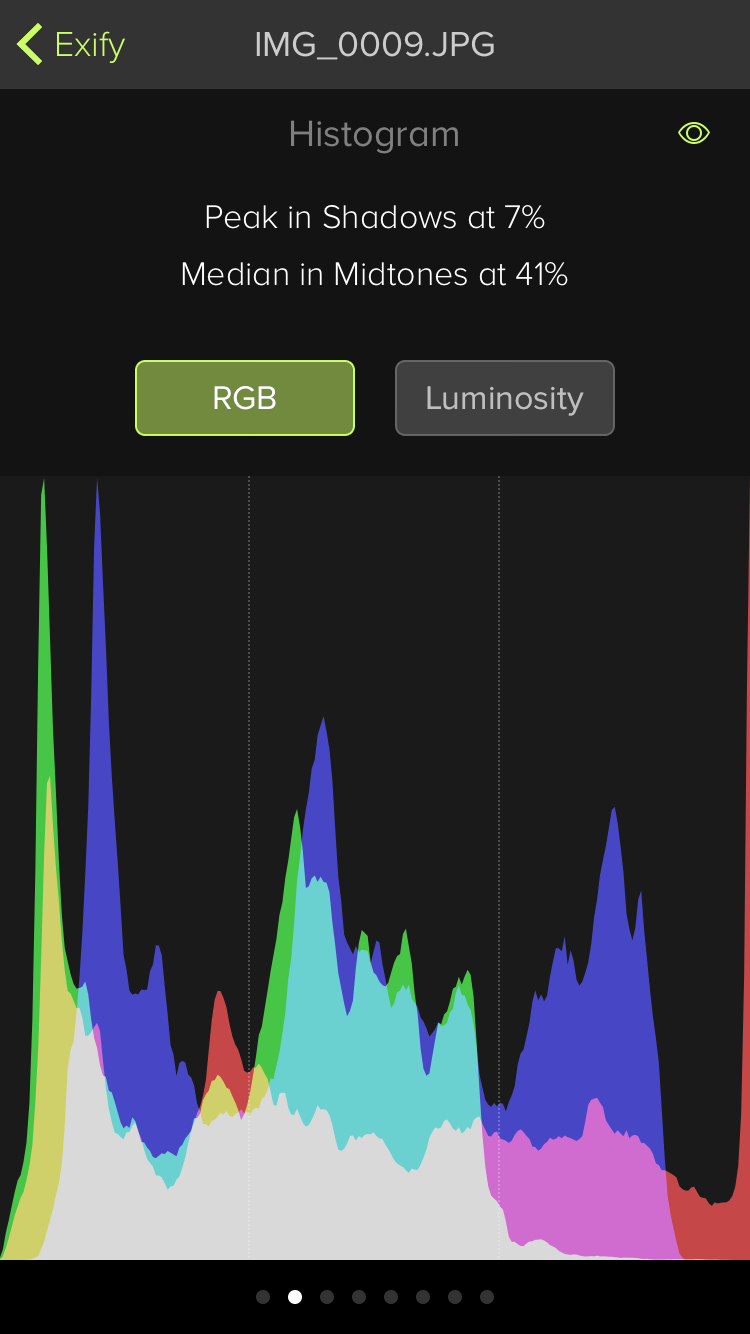
Histogram
The histogram shows a distribution of color in the image, either as individual RGB channels or grayscale luminosity. The graph is divided into three sections from left-to-right: shadows, midtones, and highlights.
A yellow line shows the median luminosity. When this value falls in the midtones, it's a good indication of well balanced tonal values.
After turning on the inspector (eye), you can measure the histogram distribution.
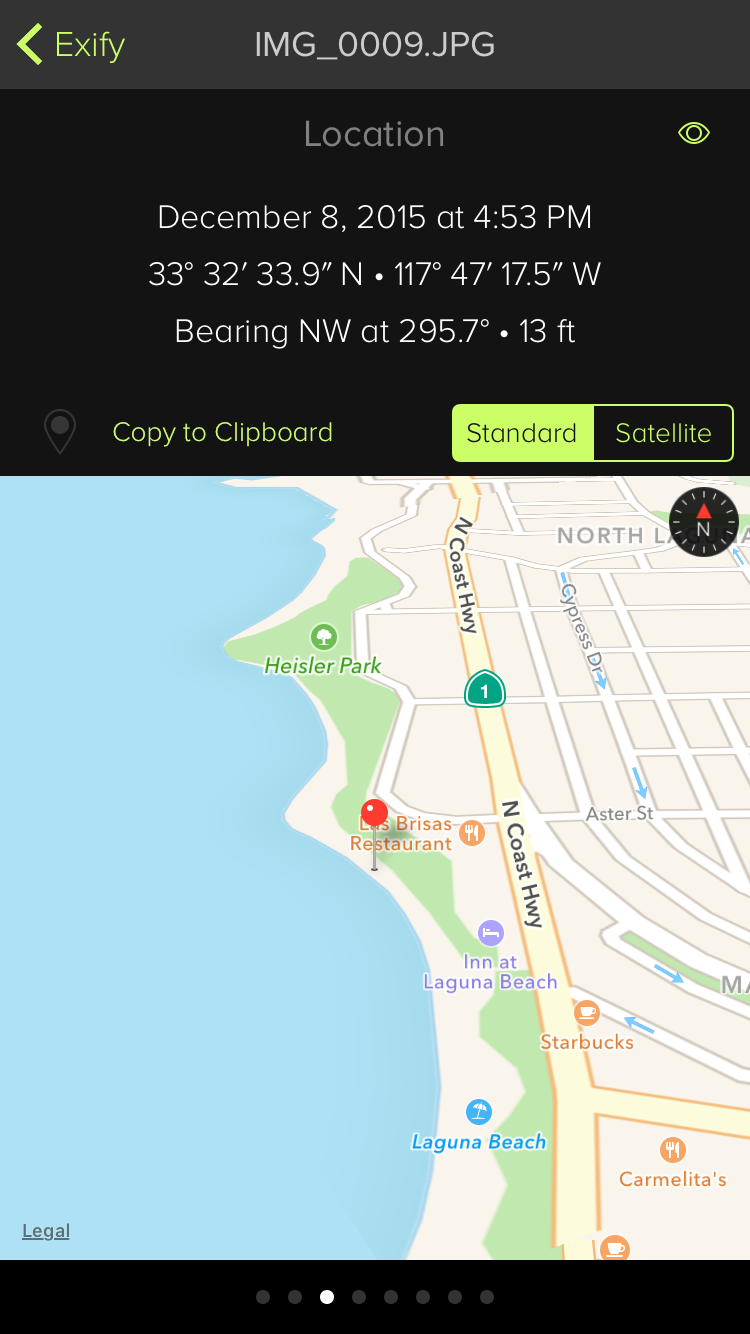
Location
If a photo contains GPS information, a map with the location will be shown. The red pin indicates where you were standing and the map is oriented using the lens direction. The satellite view can be useful if you were in a remote area without roads or other features. Double tapping with one or two fingers can be used to zoom the map.
The date and time of the photo is also displayed along with the coordinates and bearing. When available, the elevation is also displayed.
When the inspector is turned on, you can interact with the map using pinch to zoom and rotate. The marker icon resets the position.
If you need to use the location in Maps or another app, use the Copy to Clipboard button to transfer the coordinates.
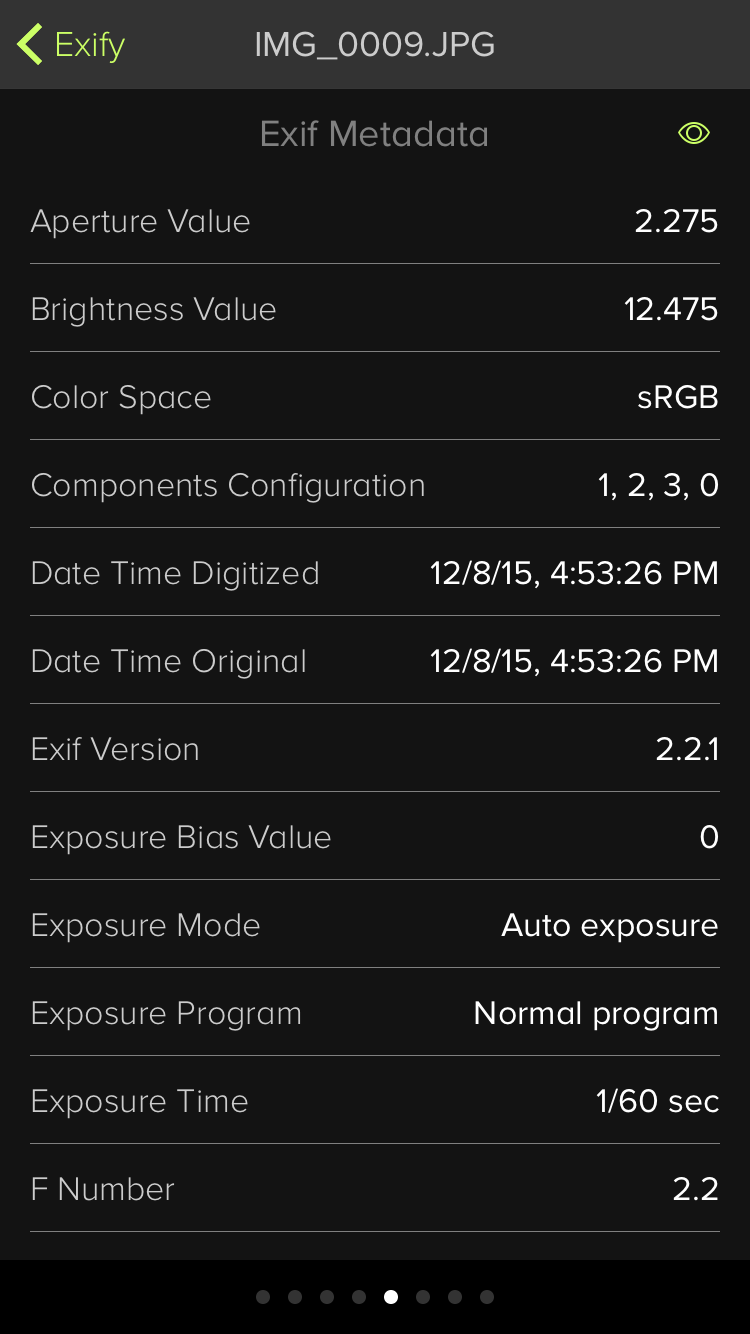
Metadata
Every photo you take includes a lot of metadata. If you want to know if the flash fired, the model of iPhone used, if the image has a copyright, or anything else about the photo, just refer to Exify's lists of metadata. The type of metadata being displayed is shown in the header.
The values are displayed according to the Exif and TIFF standards. If you want to see the raw numeric values, enable the inspector.
At the bottom of each list is a button to copy the information to the clipboard. This JSON data can be used in another app or with the editing extension shown below.
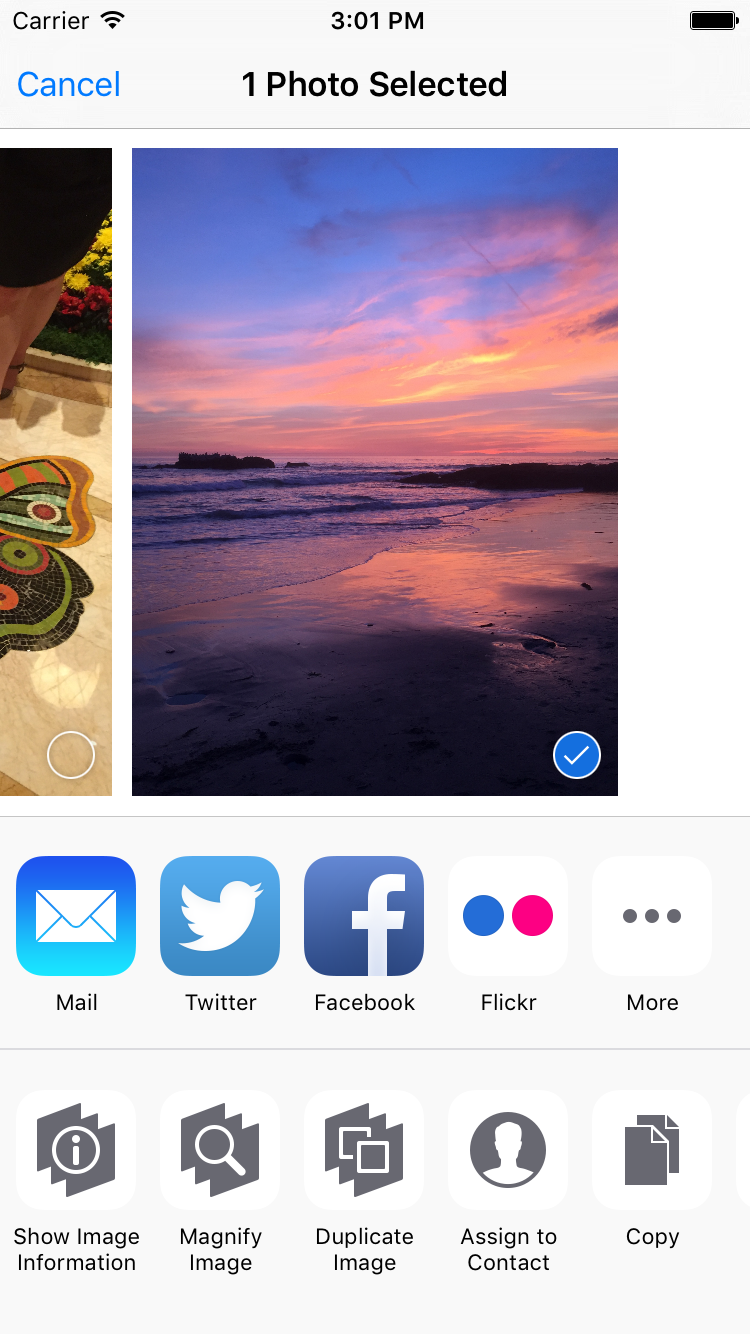
Action Extensions
Exify can be used as a standalone app that shows images in your Camera Roll or from an action extension in other apps.
Many apps, including Photos, Messages, and Safari, have a share icon (the box with the arrow pointing upwards). When you see this icon for an image, you can use Exify.
The Show Image Information and Magnify Image extensions do the same things you saw above.
You can use the Duplicate Image button to create a copy of an image in your Camera Roll. This can be handy if you want to save the original before editing: some photo apps remove Exif metadata or don't allow you to undo changes.
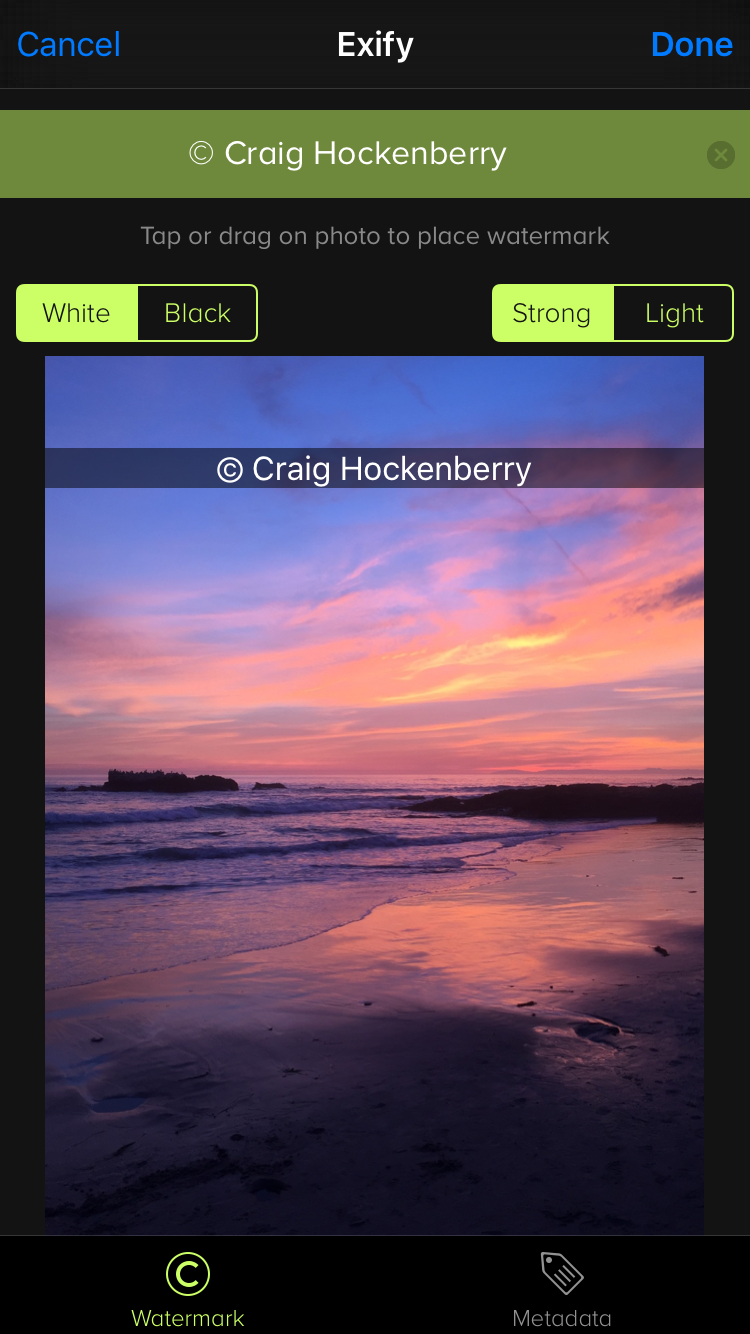
Editing Extension
A photo editing extension is also included. This tool lets you add two things to your photo: a watermark and textual metadata. This short tutorial explains how it works.
There are several options for the watermark that let you tailor it to your needs. The text you enter is recorded so it's quick and easy to add the same watermark every time. When you tap Done, the image is updated. If you want to remove the watermark, use the Revert feature in the Photos app.
You can also add metadata for copyright, image description, and creator. This data doesn't affect the visual appearance of the photo but can be very helpful in publishing workflows (Exify sets both TIFF and IPTC values.)
When an image contains location metadata, the editor can be used to remove the information for privacy.
Version History
Exify 1.2.1
April 2018
- Fixed an issue where the navigation bar in the sharing extension would be unreadable
Exify 1.2
November 2017
- Full screen user interface for iPhone X
- Added support for HEIC and RAW (DNG) images
- Faster histogram calculation on large images
- Faster display of preview images
- Improved support for iPad multitasking
- Better handling of very large images (like panoramas)
- Added a setting to sort by recent edits (instead of date the photo was taken)
- Improved memory usage in extensions
- Compatibility with iOS 11
Exify 1.1
October 2016
- Images now render with more color on the beautiful new screens for iPhone 7 and iPad Pro
- Fixed a layout issue with long color profile names
- Information for photos in Messages is now displayed correctly
Exify 1.0.1
July 2016
- Fixed problems loading images from iCloud Photo Library
- Added a progress indicator for large images
- Fixed a crash after new photos were added to your library
- Fixed a refresh problem when adding photos to the library
Exify 1.0
June 2016
Initial Release